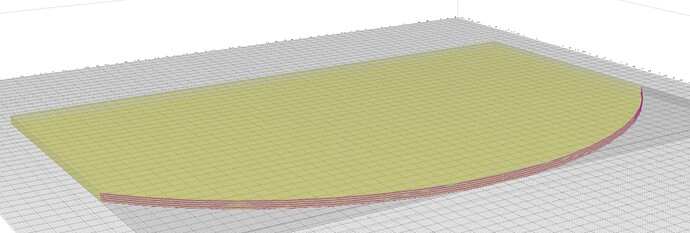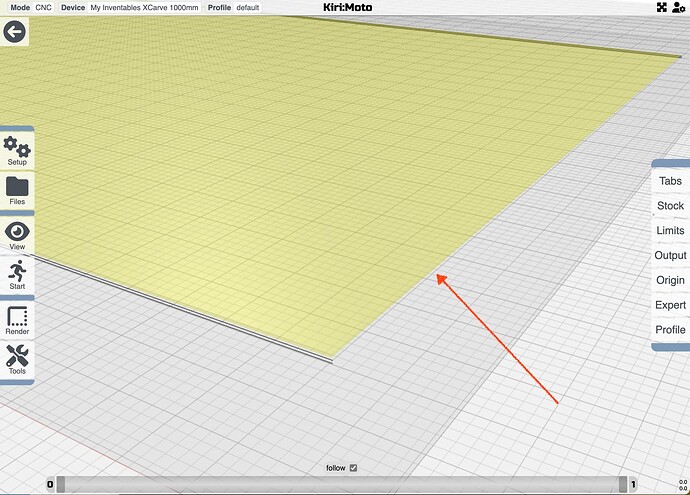I just want to select and cut the curved edge
are you using a contour operation with curves only selected? or are you talking about a 2D curve cut along a single line?
Hi Stewart sorry about the lack of information. The message was sent prematurely. I have 17mm ply that is 1200 x 800 and I want to cut a 1620mm dia arc across the 1200mm edge. I tried trace but it will not select the arc as one but rather as 100mm segments and even then it misses some.
Do you mind sharing your workspace (right click export) so I can better diagnose this?
workspace (1).kmz (1.1 MB)
Hi Stewart
See attached workspace.
Happy New Year!!
Thanks.
workspace (2).kmz (122.5 KB)
Hi Stewart
See attached file. Have it working by selecting the bottom edge of the model. So is this the correct way of doing this. The curve is broken up into a number of lines when you select it. I assume than when you use trace you click the plus button to add line and then the tick to complete your selection, is this correct. Select the single lines only button first.
Thanks!!
it looks like you’ve selected the edge properly. if you are not selecting a closed line (polygon), then you have to select individual lines. it can be a pain on a curved edge like this. ctrl+click is supposed to select lines on the same plane. but in this model, it seems the lines are off by a microscopic fraction and are missed. I will have to loosen the search a little to make this more useful.
this is how it shows up in slice mode. I’m guessing you wanted to cut this offset from the part? inside/outside do not currently work on open polygons since there is no “inside” or “outside” of a line. it’s on my todo list to figure out a workaround.
Thank-you Stewart
Regards Steve
Hi Stewart. Do you have a work around for this as yet. I want to cut a part in two halfs, the full part being to big for my machine.
Thanks.
Hi Stephen,
I do have some experimental code that I will push out tonight in 3.9 that should allow for offsetting of open lines like this.
Just to test, I opened this workspace, ctrl + click’d the curved edge, then click-deselected the long straight edges. I don’t recall if this selection method was available at the time you wrote this.
Ctrl+click in trace mode selects all segments or polygons at the same Z height.
Stewart
Also in the release will be a small patch to open older workspaces … it turns out there was a slight encoding change in the last year.
@StephenBurgess code is live in 3.9D – you should be able to use the same workspace now with offsets in trace
workspace (4).kmz (113.9 KB)
So this may be better example of what I what to do. This equals half the part. I need to cut the curve and top and bottom edge then reposition the material and cut the same, a mirror, because the part is too big for my machine. The problem I am having is just selecting those edges required which in this example is not the centre edge. Basically want to cut a U shape then rotate the material and mirror that shape. You may having already provided me with the answer with the updates ( much appreciated) you have made on my behalf but I am not getting it. Cannot deselect the centre edge.
Is this the edge you want to de-select? Maybe I’m not getting it. But this is how I selected all but that edge. Workspace attached
select lines, not loops
ctrl + click a lower edge (to select all lines on that plane)
click to de-select the undesired edge
set to offset outside
select-edge-lines.kmz (670.0 KB)
Yes that is it. Have it working. If you change back to loops you cannot deselect lines, is that correct? What is the difference between follow and clear? Is Trace the only option where this type of selection is available? I have the animation on 1 but it is still running pretty fast is there a way of slowing it down? The animation is looking much better with recent improvements. Thanks for your help, great as always.
You can select both lines and loops, but not at the same time. It will remember both. But you can only see the type selected when using + to add/remove. This is the only op that allows selecting discrete edges. The only way to go slower than 1 is to use the step button.
Thanks Stewart. And follow and clear what is their
function.
Regards
Steve
With follow, the selected paths are used as guides with optional offset. With clear, the selected paths (closed only) are used to delineate areas to clear out (all material is removed from inside them). You can combine step down with both, or leave 0 for a single pass.