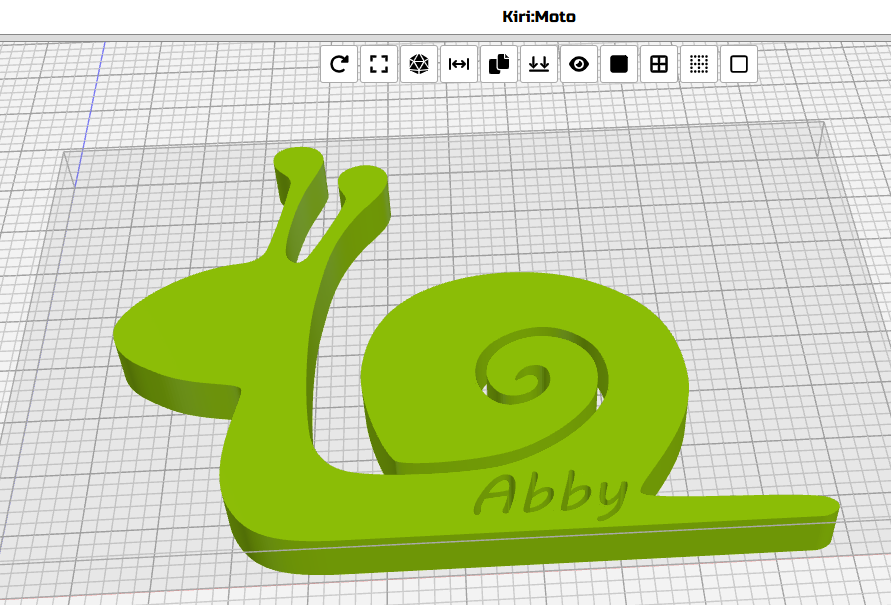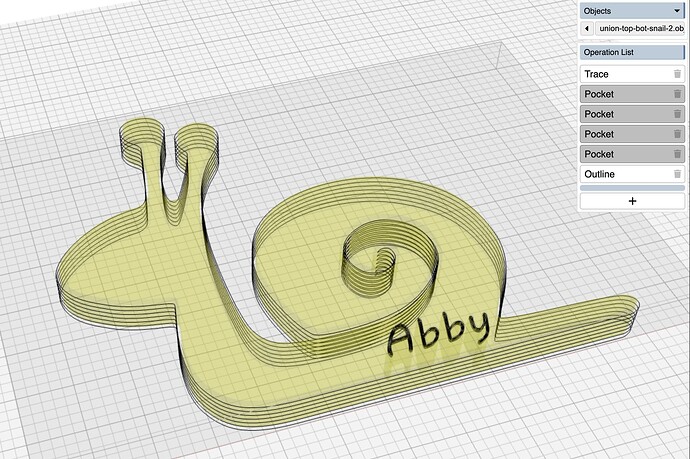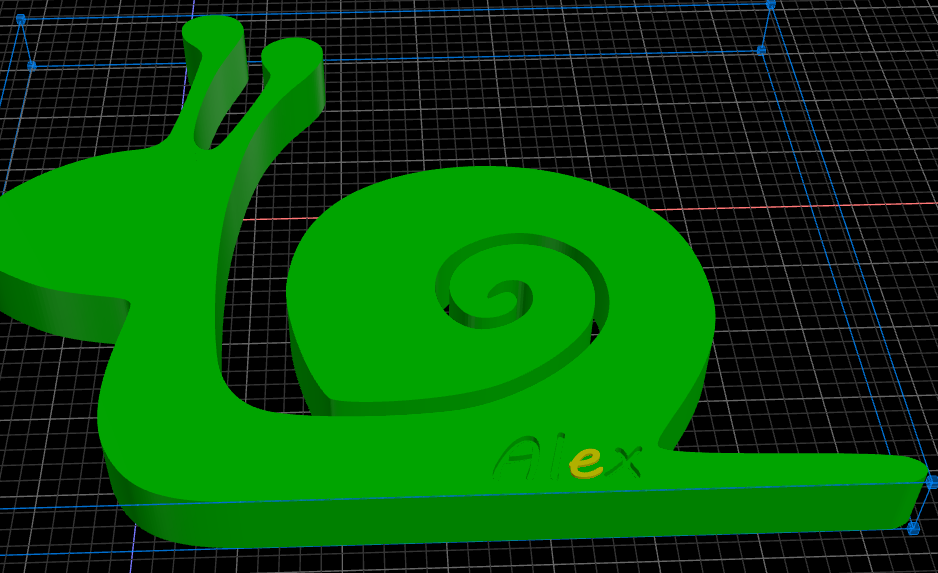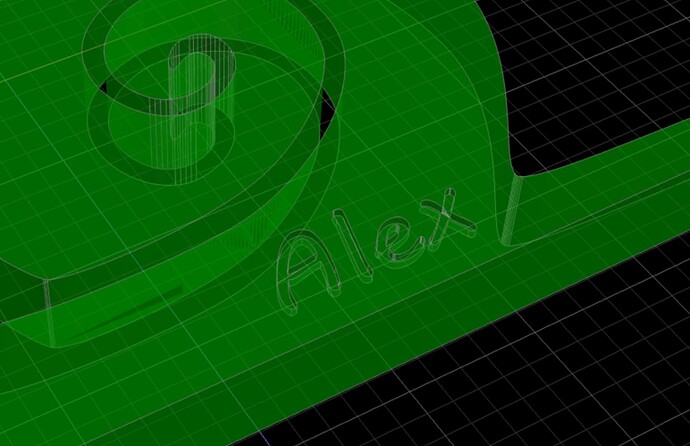Hello,
Now I am trying to cutout an object and engrave text on it.
I use Inkscape to design the 2D of my projects, KM for extrusion and g-code generation, and Candle to send it to my TwoTrees TTC450.
In the image below, I want to cut all the outside area, and then do the text “Abby” only following the lines with a depth of 2mm.
I don’t happen to find the combination. The Trace operation does not pick all the text lines, while the Outline operation includes part of the text to cut it out to the bottom.
This is the workspace:
workspace_snail_abby.kmz (848.8 KB)
BTW, which bit do you recommend for this text engraving? If I choose a tool that would work for a single pass, I don’t get any slice. With a very narrow bit, I get what you see in the workspace, emptying the inner space of closed letters like “b”.
Thank you for your help.
I noticed a few anomalies with the part. First, the inner letter areas were separate bodies. So I used Kiri’s Merge Object Meshes function to fix that. When they are separated like that Kiri treats them independently and can’t determine “inside / outside” for letters.
Then I noticed some anomalies with the mesh itself, so I exported it and loaded it into Kiri’s “Mesh:Tool” and added a bottom flat to the letters to provide a cleaner “surface” from which to select letters. This allows now using either trace or pocket to select the letter areas.
I’ve included the pocket ops (disabled) in the attached workspace. One anomaly with the current pocket operation is that it does not like multiple discrete pockets in one op. You can get odd behavior, so I separated the letters.
snail-abby-updated.kmz (1.5 MB)
I appreciate the extra work and effort put in this reply, Stewart.
What is the best way to import the letters, then? I first converted the text into paths on Inkscape, because the actual text is not imported and extruded into KM.
I don’t have an easy answer for this when the lettering is coming in from SVGs. If you don’t have a CAD modeling program that can imprint text into a 3D model, then I would suggest using Kiri’s Mesh:Tool and import, in this example, the snail and the lettering then doing a “boolean” operation to remove the letters from the snail. In the future, I will be adding a CNC operation that allows you to import an SVG onto any part face for tracing.
Yeah… I know modeling in 3d first would be the best. In my university years I worked with AutoCAD, but I have not had the time now to find an open source CAD tool that serves my needs. Any suggestion is welcome to re-take the technical drawing on my PC, though! My brain is launching new ideas, and SVG + extruding is starting to be a limitation for creativity as of now.
Here is a Sample of what I am doing manually until now that I got my first fights with the CNC:
This starfish has quite a few hours of manual sanding after cutting the silhouette:
And I am thinking about modeling in 3D and let the machine do the hardest work.
Thanks!
1 Like
Hello again,
I am fighting with Mesh:Tool, and I can tell that it is starting to like me a lot.
I could get the following object by subtracting the letters paths to the main part:
I don’t find the issue with letter “e”. I get an error of “No manifold”. The other letters worked fine as you can see in the picture.
What does “no manifold” mean, and how can I fix it? How can I send you the files for a check? Which format is the best from Mesh?
As always, I appreciate your assistance and expertise.
mesh:tool is still pretty alpha quality. non manifold means it’s not a “water tight” solid. did you extrude the SVG in mesh? If you want to drop the SVG here I can try to recreate your steps.
I’m using the “manifold” engine that recently got added to Blender, and the SVG path function relies on heavily ThreeJS. so I’m debugging my code and theirs.
Sure Stewart! Here the 2 svg files: Drive
I cannot upload SVG files directly on the chat.
I extrude 18mm the snail (cargol.svg) and 5mm the text (Alex_text.svg). Then I resize the text group X size to 50% and relocate Z center to 17.52.
After this I move the text to the desired position where I can see the text intersects with the main part, and start the boolean subtraction (snail - A, snail - l, and snail - x). When trying snail - e I get the error.
If I am able to have the 3D model in Mesh, and I import to KM, which is the best operation to have the letters engraved as shown on the 3D model? I don’t get the Trace operation to dig to the bottom of the letters, that would be located at 16mm from bottom of the stock.
Thanks!
Can you add a link to the text svg? I think that’s the one that’s extruding into a non-manifold object.
Drive text
Sorry… I thought I shared both files.
confirmed. something going on with the E. will see what I can find.
1 Like
I could not make your SVG work, so I imported it into BoxySVG and re-exported it. And bringing the cleaned up SVG into Mesh:Tool worked.

download link to svg
Interesting… thanks Stewart!
So, which is the operation that will engrave the letters 2mm deep, as in the model? The Trace operation does not seem to do anything. Find the workspace here.
workspace_Cargol_Export.kmz (705.2 KB)
If I get to have it working, I promise I will be 1 week in silence 
There are some anomalies in your mesh that I struggle to explain. Did you bring it straight out of Mesh:Tool into Kiri? Anyway, I took it back into Mesh:Tool and then re-triangulated and flattened the bottom of the letters. Then I brought it back into Kiri and opted to use the Pocket operation instead of Trace. And moved the lettering first since it seems to make sense to do the cutout of the snail last.
workspace-snail-alex-remesh-flat.kmz (850.2 KB)
Hi Stewart, yes, I exported STL from Mesh:Tool and straight import into KM.
May I ask about the triangulation and flatten of the bottom? I don’t find a tutorial or complete documentation about Mesh:Tool.
About order of the operations, 100% agree first the pocket and last the cutout. I will add some tabs.
And which format do you use to get the part back from KM to Mesh:Tool? KMZ is not supported by Mesh.
Thanks!
Mesh:Tool does not have documentation right now, because it is constantly changing, and in Alpha right now.
That said, some minimalist definition of terms is in the works, and may be out soon.
.stl works fine for transferring. A .stl file is just the object geometry, but a .kmz contains all the workspace information too.
Hope this is helpful!
1 Like